Map View
Map views use the built-in maps provided by Apple. We use the location indicator from the SAP Concur icon sheet. When a location is selected (tapped on), the indicator item turns from blue to red.
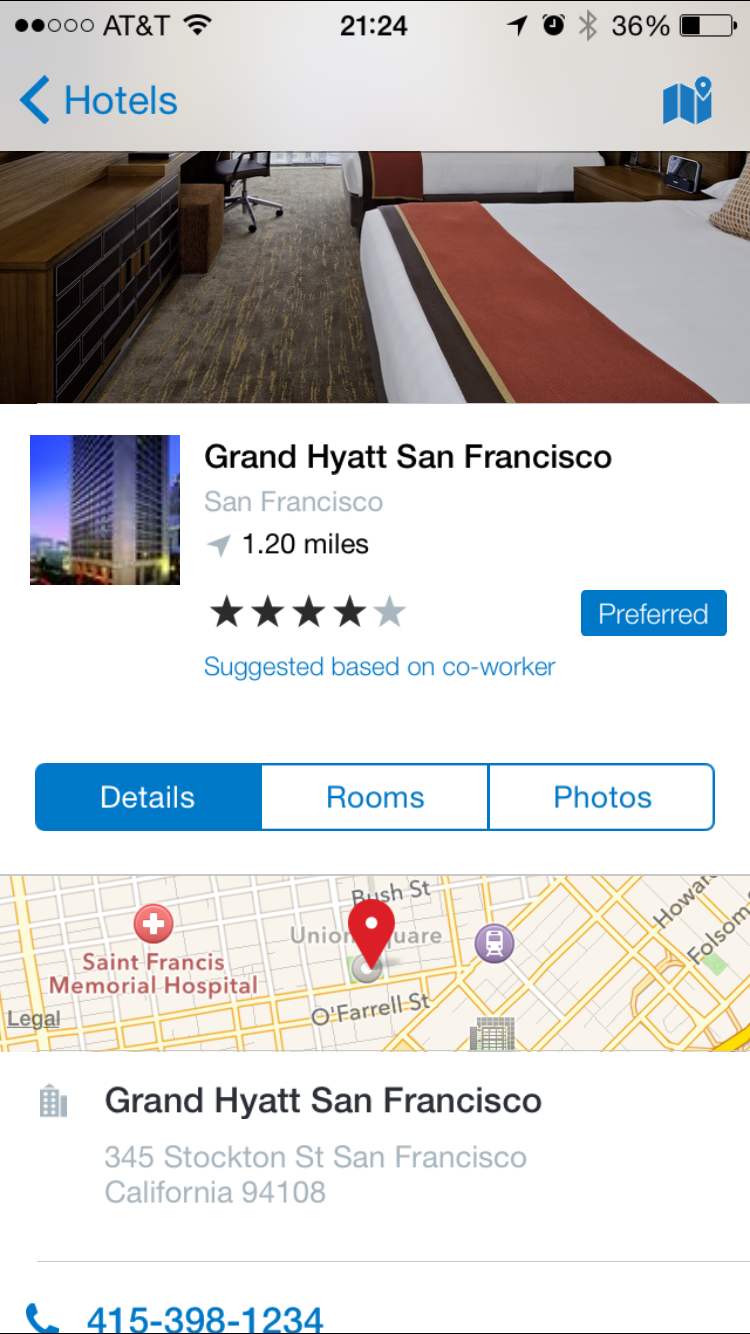
‘Preview’ View
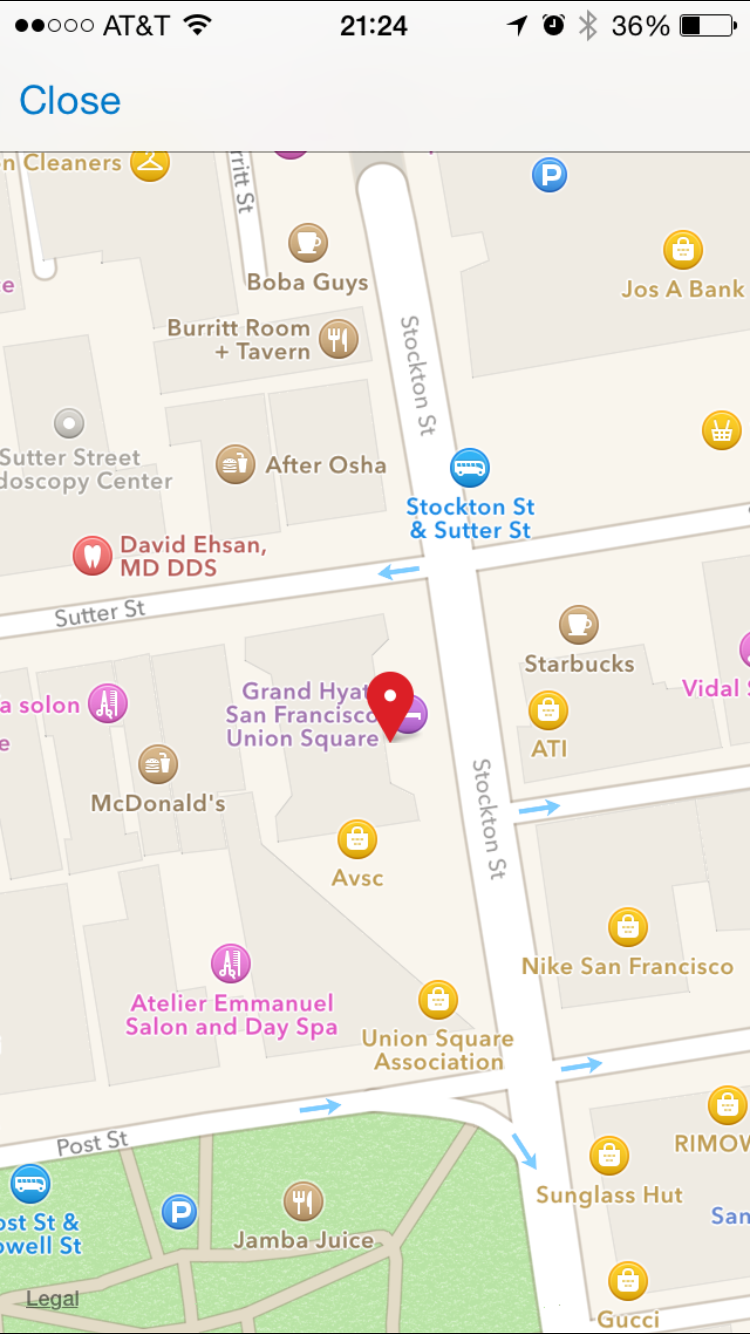
‘Fullscreen’ View
‘Preview’ Map
Specs
Font, Color and Usage:
- Default background fill: Concur Blue (#0078C8)
- “Walkthrough” background fill: White (#FFFFFF)
- “Unsaved” background fill: Dark Gray (#7F8F97)
- Navigation Bar: 44 tall
- Title: SF UI Text, 16 points, White (#FFFFFF)
- Text: 8 padding
- Iconography: 24, White (#FFFFFF)
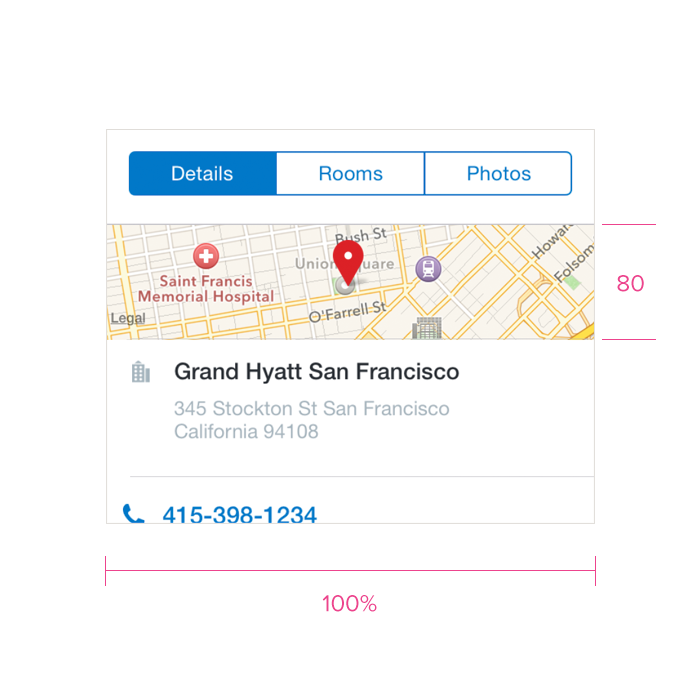
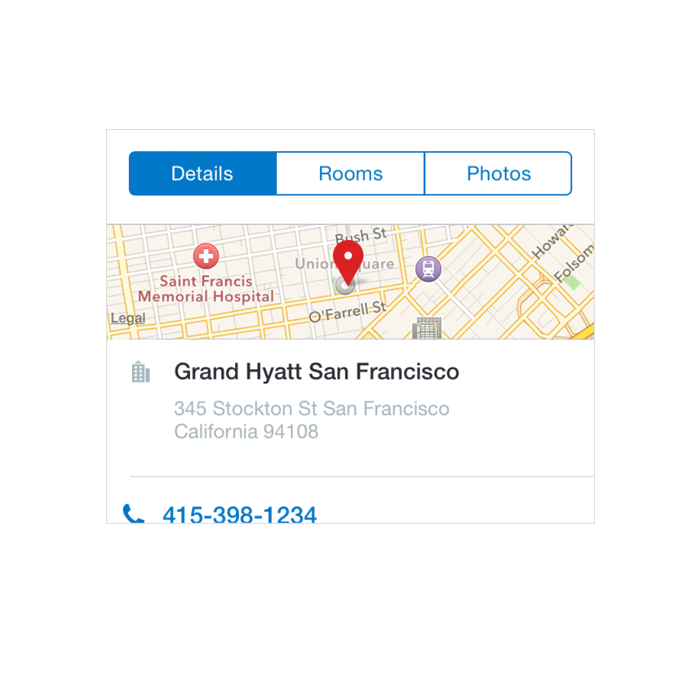
Redlines with ‘Preview’ Map
‘Fullscreen’ Map
Specs
Font, Color and Usage:
- Default background fill: Concur Blue (#0078C8)
- “Walkthrough” background fill: White (#FFFFFF)
- “Unsaved” background fill: Dark Gray (#7F8F97)
- Navigation Bar: 44 tall
- Title: SF UI Text, 16 points, White (#FFFFFF)
- Text: 8 padding
- Iconography: 24, White (#FFFFFF)
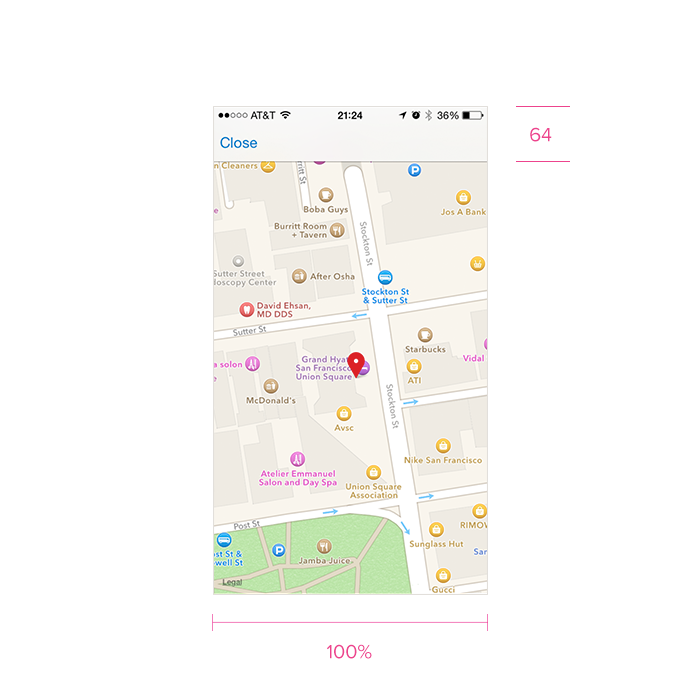
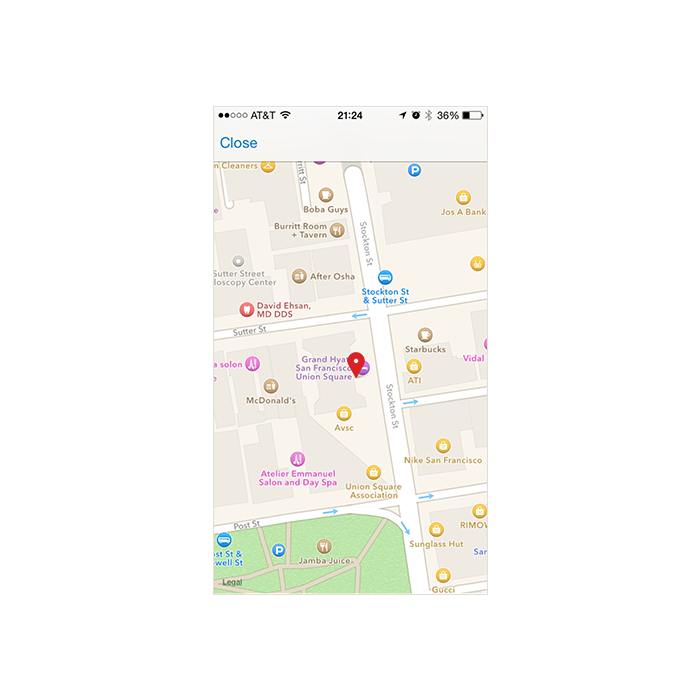
Redlines with ‘Fullscreen’ Map
‘Detail’ Map
Specs
Font, Color and Usage:
- Default background fill: Concur Blue (#0078C8)
- “Walkthrough” background fill: White (#FFFFFF)
- “Unsaved” background fill: Dark Gray (#7F8F97)
- Navigation Bar: 44 tall
- Title: SF UI Text, 16 points, White (#FFFFFF)
- Text: 8 padding
- Iconography: 24, White (#FFFFFF)
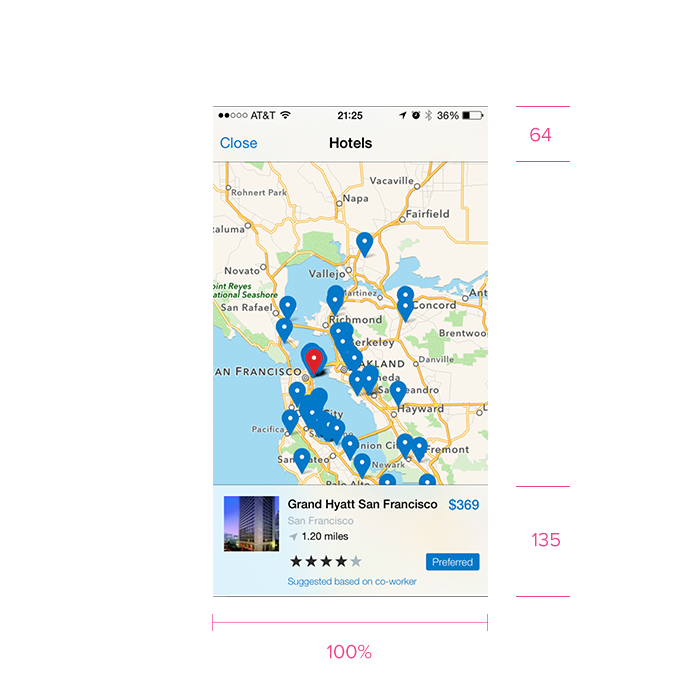
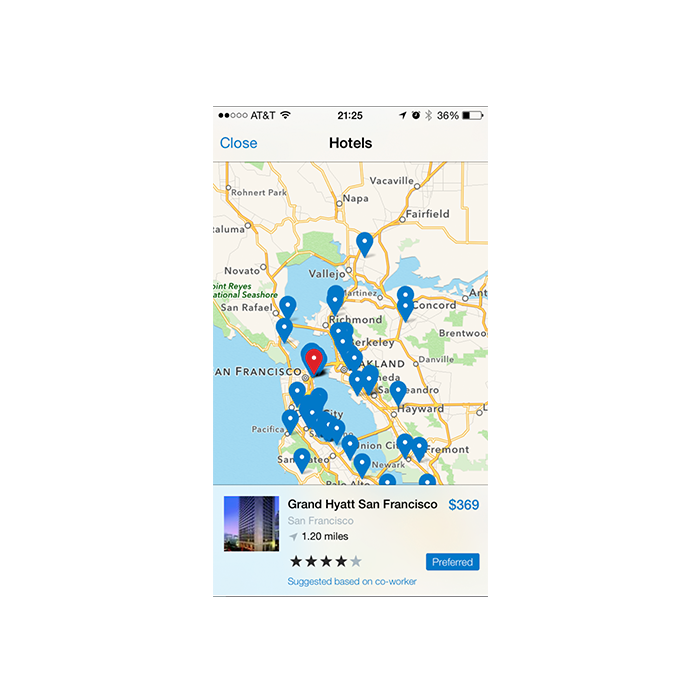
Redlines with ‘Detail’ Map